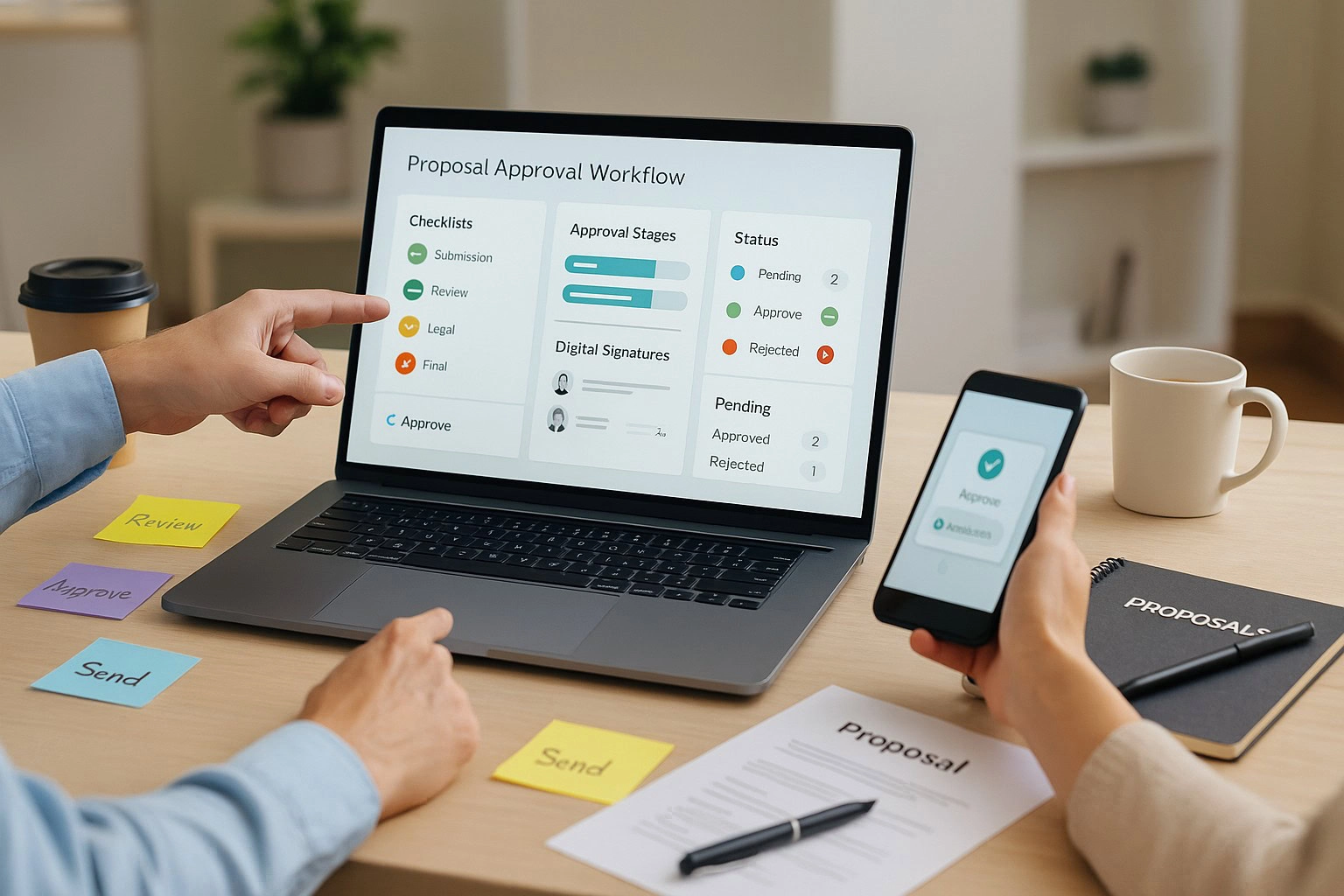Why Zapier for Expense Tracking: The No‑Code Way to Automate Your Accounting Workflow
What Zapier is and how it works (no-code, zaps, triggers and actions)
Zapier is a no-code automation platform that connects the apps you use everyday—email, cloud storage, cards, CRMs, payment tools, and your accounting software. It runs “zaps” made of triggers and actions to move data between systems. Think: a card charge (trigger) → create an expense entry (action). These small pieces of automation add up to a reliable workflow that handles expense tracking end-to-end.
Why expense tracking is the ideal business process to automate
Expense tracking is repeatable, rules-based, and high volume—making it a perfect business process to automate. Practical examples include:
- Email receipt arrives → create an expense and attach the PDF.
- Corporate card transaction posts → categorize and route for approval.
- Subscription fees renew → log the expense and update budgets.
Core benefits: efficiency and reduce manual errors across accounting workflows
By wiring expense data into your accounting system, platforms like Zapier streamline the steps that usually demand manual data entry. You’ll save time and cut repetitive tasks, keeping records accurate and up to date. Zapier lets you connect management tools, payment processing, and accounting apps to build automated workflows that tie receipts and invoices directly to the ledger—helping small businesses improve efficiency and reduce manual touch points, and ultimately automate your work in expense management.
New to the topic? See the Ultimate Guide to Expense Tracking for Small Businesses.
Zap Basics: Zaps, Triggers and Actions in Accounting Workflows
Understanding a trigger event and common accounting triggers
A zap starts with a trigger event—for example, an email receipt arrives, a new payment in QuickBooks posts, an Expensify expense is approved, or a new file lands in Drive. That event sets the accounting workflows in motion.
Actions that automatically create or update expense records
Follow-up steps can automatically create or update an expense in your ledger, attach documents, or post to a cost center. You might also add a memo, vendor, tax, and currency to ensure downstream reporting is clean.
When to use Zapier’s Formatter and Filters for accounting data
For complex rules, one zapier integration can include Paths and Filters. You can use zapier’s built-in Formatter to normalize dates, currency codes, or text before posting, and use Filters to prevent duplicates and sync only what’s needed. This approach scales to complex workflows without adding custom code or risking data duplication.
Connect this with your invoicing processes: Best Practices That Utilize Your Invoice Management System.
Choose Your Stack: Accounting Software and Software Tools to Integrate
Comparing QuickBooks Online, Xero, and Zoho for expense management
QuickBooks Online is widely adopted, with strong bank feeds and rules that categorize card transactions quickly. Xero offers clean multi-currency handling and good attachment support. Zoho Books fits teams already in the Zoho ecosystem and prioritizes approvals. Each accounting software option covers the fundamentals; choose based on business needs, volume, and approvals.
When to add Expensify or Dext for receipt capture
Add Expensify or dext when you need robust OCR, policies, and employee reimbursements. They catalog each receipt, extract fields, and hand structured data to the ledger—ideal for mobile-first teams.
Connecting CRM, Shopify, and inventory tools to expense workflows
To integrate the full picture, align your CRM, Shopify fees and sales data, and inventory management with expenses. For example, when a new client signs in the CRM, automatically prepare vendor records or project budgets. Ecommerce fees and cost of goods from Shopify can flow into expenses for cleaner margins. Project management tools like Trello or Asana can log tasks for approvals. This brings together the processes in a business with the right software tools and apps to automate the routine work across platforms like cloud storage and payment apps.
Related reading: How Invoicing Software Can Help Boost Your Business. If you prefer native capture, explore Track Expenses.
Step‑by‑Step Guide: QuickBooks Integration with Zapier to Track Expenses
Connect your QuickBooks account and test authentication
This step-by-step guide shows how to connect accounts and build your first expense flow. In Zapier, search for QuickBooks and connect your quickbooks account. Approve permissions for company and payments, then run a test to confirm the quickbooks integration is active. This establishes your base for integration with quickbooks so future zaps can post data reliably.
Build a zap to capture receipts and automatically create expenses
- Trigger: Email parser or Dext → new receipt detected.
- Action: QuickBooks Online → automatically create Expense.
- Map fields: Vendor, Category, Amount, Currency, Date, Memo, Attachment URL.
Zapier allows you to add middle steps to clean data; zapier lets you branch logic for corporate vs. reimbursement expenses, and zapier helps keep records consistent as you track expenses daily.
Add filters, categories, and tax mapping for accurate posting
Insert Filters to exclude small charges or personal items. Use Formatter to standardize currency and dates. Add tax codes by country, and memo conventions (e.g., “SaaS – team plan”). The cleaner the mapping, the fewer corrections later.
Send an email notification and update your task board
Variation: new payment in quickbooks → send an email notification to the requester and update an Asana task. You can also add a conditional branch to ping finance only when the amount exceeds a threshold. Keep an eye on the run history to ensure sync is healthy.
To see how our app supports this, visit Zapier integrations on Invoice Crowd, and close the loop with Generate Reports.
Beyond QuickBooks: Automating with Xero, Zoho, and Expensify
Xero and Zoho: equivalent triggers/actions for expenses
For Xero and Zoho Books, build similar zaps: email/file receipt → create a Spend Money/Expense, or card transaction → categorize and attach. You’ll get the same outcome—consistent entries and fewer corrections.
Expensify and Dext: receipt capture automation
Expensify and dext add OCR, policy checks, and employee reimbursements. Feed their structured data into accounting apps to streamline approvals and expense reporting for a more seamless month-end.
Standardizing data with Formatter for seamless posting
When different sources disagree on formats, zapier automatically normalizes currency and dates using Formatter. This ensures consistent posting across ledgers and other automation tools.
Considering broader digitization? See Signs That Your Business Needs Electronic Invoicing.
10 Practical Zaps to Start Today: A Way to Automate Expense Work
10 plug‑and‑play expense zaps for small businesses
- Email receipt → automatically create Expense in QuickBooks Online.
- Corporate card transaction → categorize and attach file in Xero.
- Shopify payout fee → post accounting expense with sales data memo.
- CRM “new client signs” → automatically create vendor + budget task in Trello or Asana.
- Approved invoice → schedule payment and log cost center.
- Cloud folder file added → create bill and attach PDF.
- Foreign currency charge → convert with Formatter and post expense.
- High-value expense → route to finance channel and pause posting.
- Card refund → create credit memo entry.
- Failed payout from gateway → open task for reconciliation.
From receipts and invoices to categorized expenses
These are the best zapier starters if you’re looking for a way to automate categorization and documentation. Each flow lets you create rules and workflows that connect documents, approvals, and ledger entries.
Extending to CRM, project tools, and ecommerce
Zapier also ties into payment processing (see our Payment Gateways) and project systems. It lets you create apps to automate across finance and operations so you can keep invoice approvals moving. Learn how AP automation supports recovery: How the Automation of Accounts Payable Can Fast‑Track Small Business Recovery.
Governance and Best Practices: Save Time and Reduce Manual Errors
Start small and regularly review automations
Pick one flow, then expand. You’ll save time by focusing on high-volume entries first and scheduling a monthly audit to regularly review exceptions, duplicates, and missed posts—time and reducing rework.
Involve your accounting team and set ownership
Assign owners within your accounting team (and your external accountant if applicable) to avoid a bottleneck. Use naming conventions and tags for zaps, and document how approvals work.
Guardrails to avoid manual errors and data drift
- Enable permissions and run-history logs.
- Add Filters for high-risk transactions; force review when over thresholds.
- Maintain an SOP for monthly reconciliation, including checks for the need for manual data entry.
- Spot-check vendor/category mappings to keep records accurate and up to date.
- Archive old versions to reduce manual errors over time.
Operational tips that also help payments arrive faster: 10 Invoicing Tips That Can Help Your Business Get Paid Faster. If stakeholders need visibility, consider a customer portal: Manage Customers/Portal.
Security, Permissions, and Access: Safeguarding Your Accounting System
Granting least‑privilege access with Zapier and your accounting apps
Scope tokens so Zapier only gets what it needs—accounts, transactions, attachments. Enable 2FA and role-based access. This limits the surface area if credentials leak and protects your accounting system.
Environment strategy and change control
Use a test company or sandbox for changes, then promote to production via a change checklist. Version and annotate each integration or automation workflow you ship.
Monitoring sync, error alerts, and remediation
Set alerts for failures so your team can react quickly. Track the sync status daily, and keep a runbook for common fixes. When enabling zapier to access financial data, review scopes quarterly and rotate tokens annually.
For privacy basics, see Protection of Personal Data on the Internet.
Measuring ROI: Productivity, Expense Reporting, and Business Finances
KPIs to track for accounting automation success
- Cycle time from source to ledger.
- Exception rate and duplicate rate.
- Percentage of expenses with attachments.
- Approval lead time.
Close the loop with reporting and reconciliations
Use reporting to leverage your data: trend spend, find outliers, and improve expense reporting completeness. This sharpens visibility into business finances and tax-time readiness.
Continuous improvement to streamline workflows
Review monthly and tweak rules to improve efficiency and reduce manual steps, streamline exceptions, and keep each workflow healthy. Explore P&L Statement and Generate Reports, plus the KPI list in Essential Financial Metrics Every Small Business Owner Should Track.
Where Our Platform Fits: Native Options Plus Zapier for Flexible Accounting Automation
Native expense tracking and reporting options
Invoice Crowd offers expense capture, invoice creation, and payment processing with reporting. Teams can log, categorize, and export data or keep everything in one place.
Using Zapier to enhance integrations with accounting apps
When you need to integrate with external accounting apps or ecommerce, Zapier helps you create automated workflows for the apps you use everyday, extending native capabilities without custom code.
When to use native features vs zaps
- Use native tools for standard logging, approvals, and reporting.
- Add zaps for cross-app handoffs and workflows that connect projects, files, and ledgers.
Explore: Zapier, Track Expenses, Payment Gateways, and Create Invoice.
Troubleshooting: Common Issues with QuickBooks Accounts and Other Integrations
Authentication, permissions, and rate limits
Broken auth or restricted scopes are common. Reconnect your app, confirm permissions, and watch provider rate limits that can stall automation.
Field mapping, tax, and currency mismatches
Standardize tax codes and currency formats before posting to avoid rejects. Validate categories and vendors for each integration to keep sync clean across accounting apps.
Reconciling after errors and maintaining documentation
For quickbooks accounts, run a reconciliation report after failures. Triage checklist: replay failed run, inspect logs, test the trigger event, validate mappings, check API status, try a sandbox vs. production test, and document changes. Keep a change log for complex workflows so fixes stick.
Good documentation habits also help with dispute resolution: Managing Contractor Invoice Disputes.
Resources and Related Posts to Keep You Moving
Related articles on expense and invoicing automation
- The Ultimate Guide to Expense Tracking for Small Businesses — foundational methods and setup tips.
- How the Automation of Accounts Payable Can Fast‑Track Small Business Recovery — AP workflows that complement expenses.
- The Benefits of Using Invoice Software vs Invoice Templates — why systems beat spreadsheets.
- Best Practices That Utilize Your Invoice Management System — map invoicing to expense flows.
Related posts on productivity and workflows
Bookmark these related posts to revisit as your stack matures. No-code is rising across the accounting industry, and platforms like Zapier provide approachable apps to automate finance processes without custom development.
Conclusion: Start Automating Your Expense Tracking Today
Recap: why automation matters now
Connecting QuickBooks Online or similar accounting software through Zapier makes expense capture faster and more reliable.
Your first 7‑day pilot plan
- Day 1–2: Connect QuickBooks and email/receipt source.
- Day 3–4: Build one zap; test on low-value expenses.
- Day 5: Review mappings and approvals.
- Day 6–7: Expand categories and add a notification step.